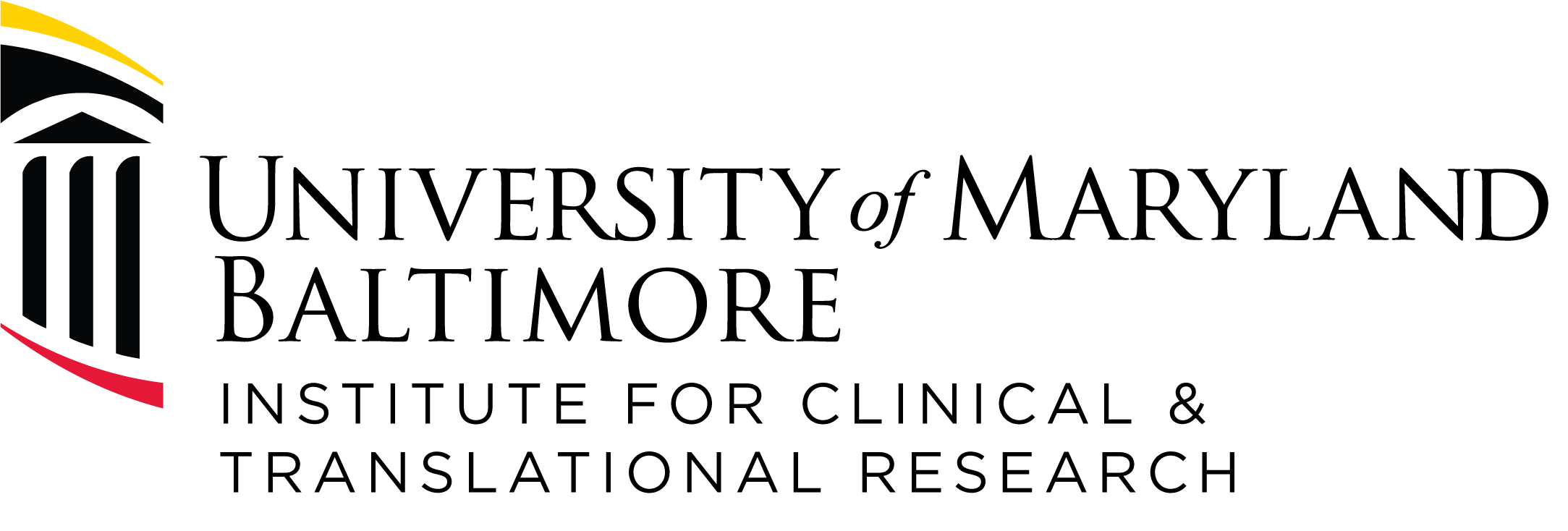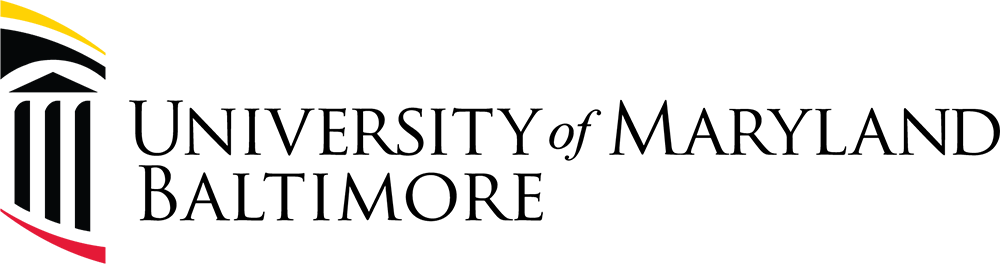Welcome! The UMB REDCap team will be updating this page with information related to the transition to the new UMB REDCap program. Please check back for the latest updates. We look forward to working with you!

REDCap (Research Electronic Data Capture) is a secure web application for building and managing online surveys and databases. REDCap is designed specifically for research data collection and provides:
- An easy-to-use data entry system, with data validation
- The ability to import data from external sources
- Automated exports to the most common statistical packages (SPSS, SAS, R, and Stata)
- Audit trails for tracking project activity, data changes, and exports
- Branching logic, calculations, and answer piping to increase functionality and personalization
- A survey tool for building and managing online surveys
To learn more about the REDCap in general, please visit About – REDCap.
For Help with REDCap:
Please contact redcap@umaryland.edu.
How to Access REDCap:
NEW USERS
To request a REDCap account, please email redcap@umaryland.edu with a brief description of your access needs:
- Please specify whether you need access to an existing UMB or UMCP project, or plan to create a new one.
- If you are joining an existing project, please include the project name and the name of the Principal Investigator (PI) or main project contact.
RETURNING USERS TO THE NEW UMB-REDCap
1. Enter the UMB REDCap URL into your browser https://umbredcap.umaryland.edu/
2. On the institutional discovery page, use the "Allow me to pick from a list" and select your institution.
3. Sign in using your UMID. For UMCP, use your UMD Directory ID.
RETURNING USERS TO THE SOM-REDCap
1. This environment requires the SOM-Redcap VPN.
2. Open Cisco AnyConnect Secure Client to connect to this VPN.
3. Connect to the VPN by typing vpn.som.umaryland.edu/SOM-Redcap into the Cisco Secure Client URL field and click Connect.
4. Select group "SOM-Redcap" and enter login credentials. If the group menu is not available, use this URL vpn.som.umaryland.edu/SOM-Redcap. Note that this URL is case sensitive.
5. Once connected, sign in with your UMID: https://redcap-secure.igs.umaryland.edu/.