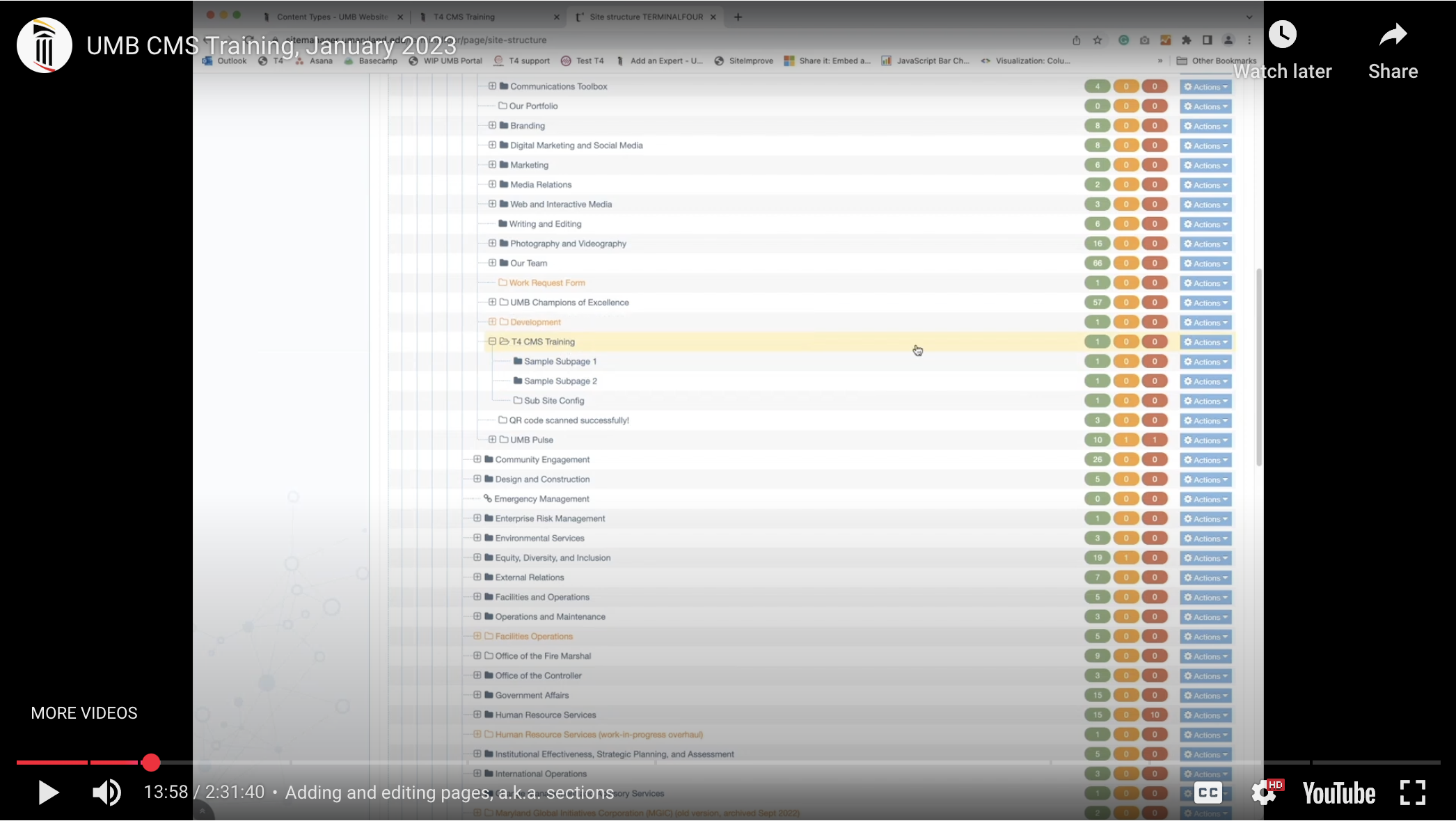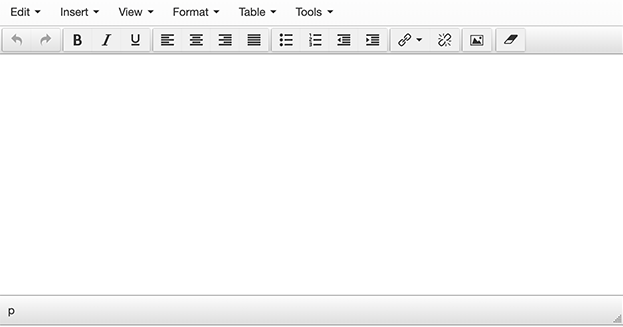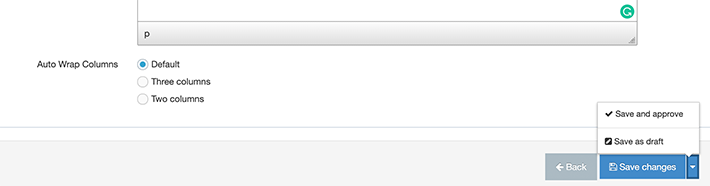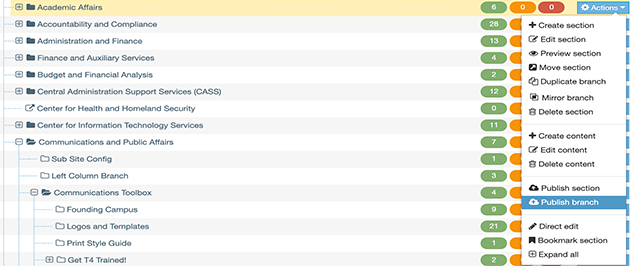TerminalFour (T4) is the content management system (CMS) that the University of Maryland Baltimore (UMB) uses for the website. This allows users to easily add content to the website. Adding content to TerminalFour (T4) can be as simple as copying a piece of content from one location and pasting it into a content type in T4.
Make sure you have a plan for your website and have decided on the most appropriate content types that you would want to use based on your audiences and your site goals. When you are ready, navigate to the destination section in the Site Structure where your content should be placed.