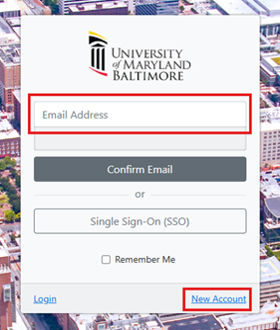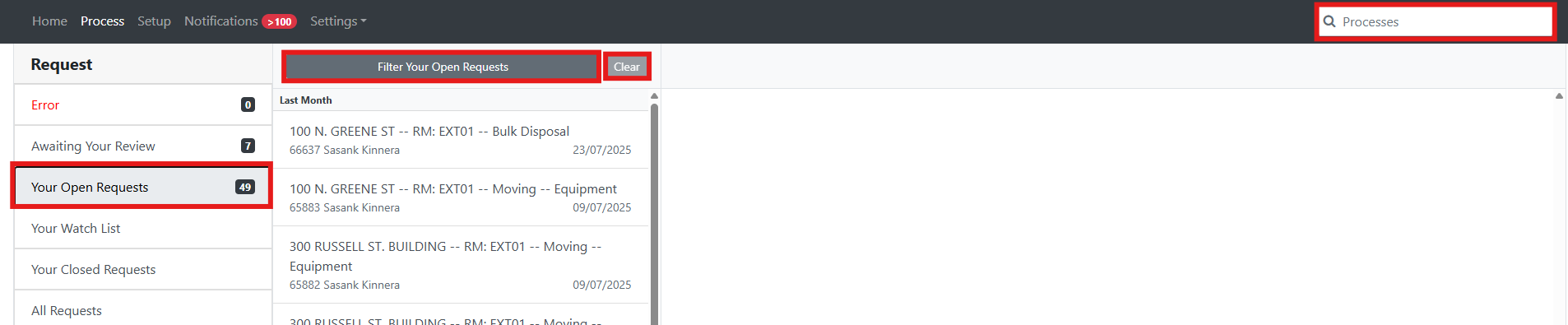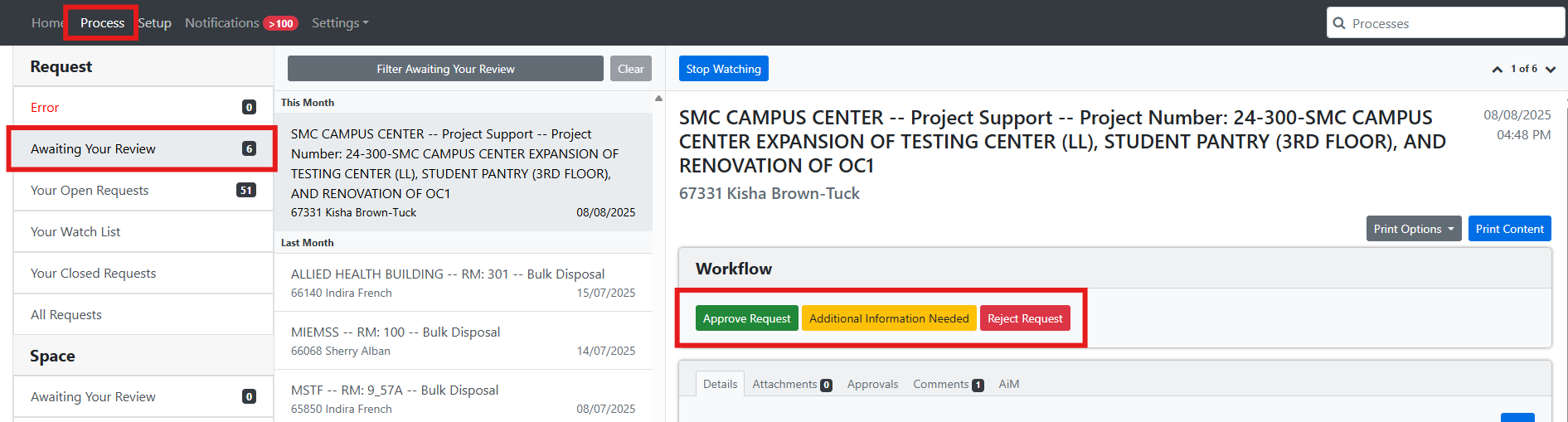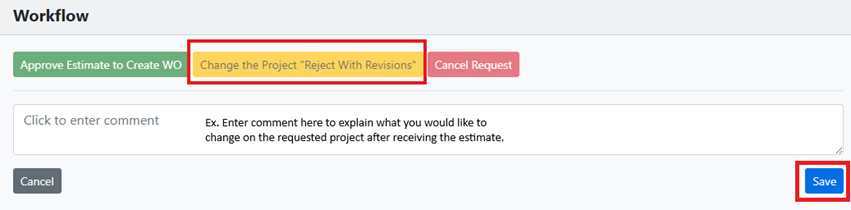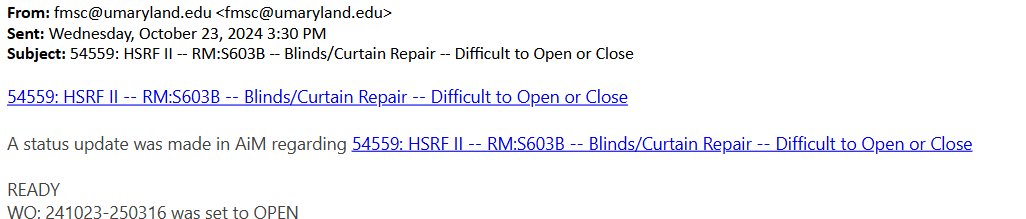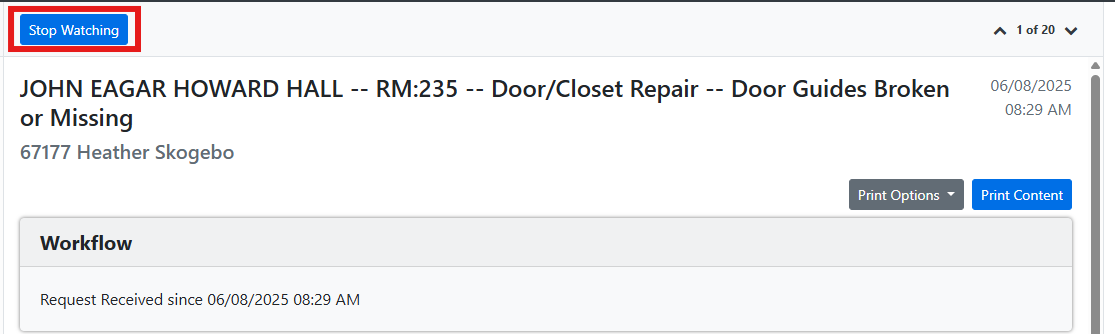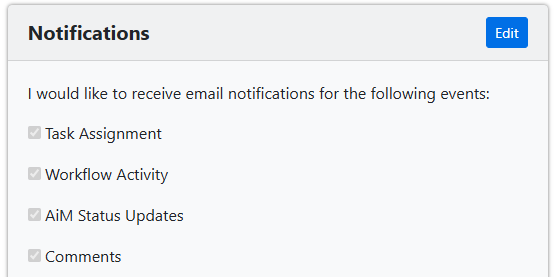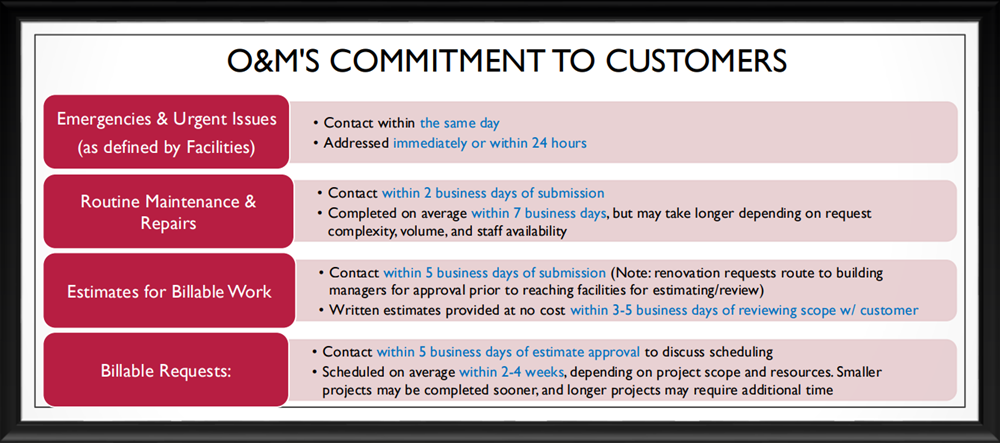If the request is urgent such as an active leak, please call 410-706-7570 immediately. For non-urgent issues, please submit a request through the Facilities Work Request Portal (FWRP).
Watch this short video for an overview on how to login and submit a request through the FWRP.
1. UMB affiliated team members: select Single Sign-On (SSO) and enter your UMID and password.
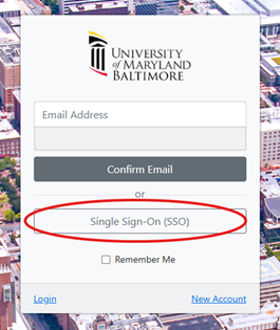
2. UMB Guests: select New Account to create a local profile the first time you log in. For future visits, simply enter your email address and follow the prompts to log in.
Note: Guests cannot submit billable work requests unless they have a valid UMB SOAPF or Project Number. While estimates are free, a valid account number is required before an estimate can be prepared. Please see our Services & Rates information page and contact the Facilities Service Center at 410-706-7570 or fmsc@umaryland.edu for additional questions.