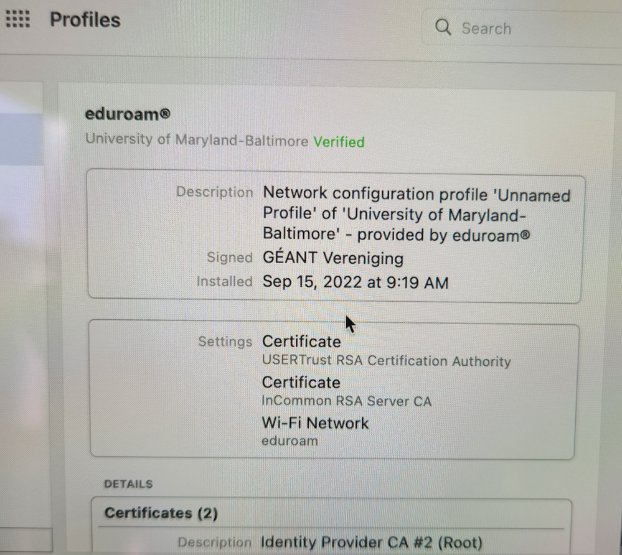Select Wi-Fi Airport icon. Turn Wi-Fi On.
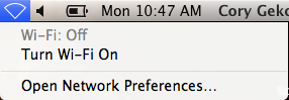
Select eduroam.
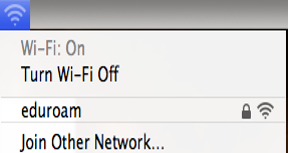
Login with your UMB email address and password. For Example: jdoe@umaryland.edu.
If you are an Affiliate - i.e., not an Employee or Student of UMB, and you do not have an email address ending in @umaryland.edu, your credentials are your UMID@eduroam.umaryland.edu
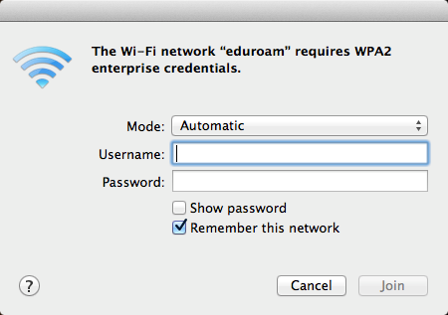
Verify connectivity by selecting Open Network Preferences.
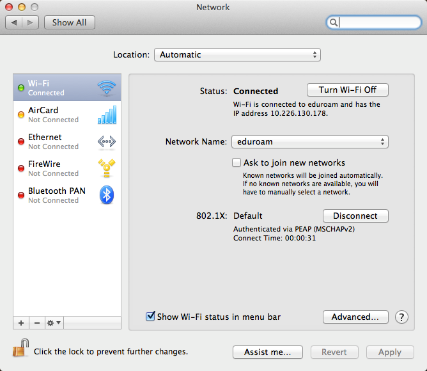
If you are having issues connecting and you came from another University that you are no longer enrolled, affiliated, or have an active user account with make sure you remove any old eduroam wireless profiles. These may interfere with UMB’s settings when connecting and cause issues. Please follow the steps below.
To view installed configuration profiles
- Choose Apple menu > System Preferences, and then click Profiles. If you don’t have a Profiles option, then you do not have any to remove.
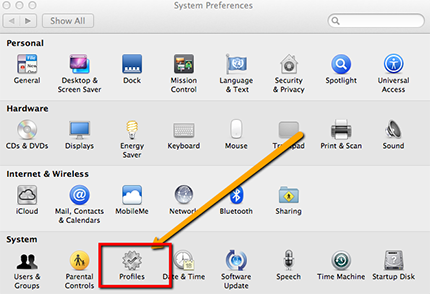
- View the list of profiles installed & their details as shown. Find any past University profiles that are no longer applicable.
- To remove the profiles, select the it & click (-)
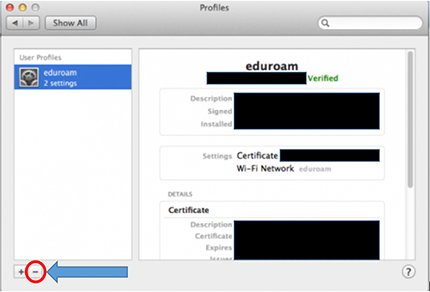
- Reconnect with the steps at the top of this page for UMB.
Connecting to eduroam with Configuration Assistant Tool (CAT)
If you having issues connecting to eduroam and did not come from another university please try the following to install a new UMB eduroam Profile and Certificate. MacBook’s with OS 12.5.1+ (Monterey) 2022 and newer may need to this to connect.
- Connect your MacBook to another network that works such as UM Guest and go to https://cat.eduroam.org/ and download the eduroam installer.

- During the installation it will ask for your university. Please search for “University of Maryland-Baltimore” and select
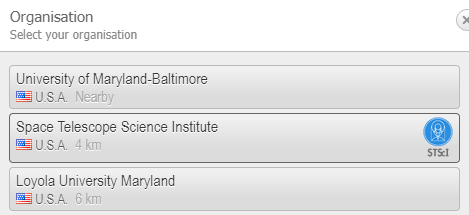
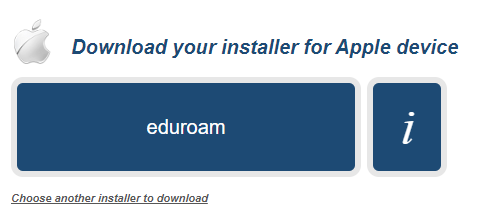
3. You will need to enter your MacBook password. It may ask you to put your username and password in at that time. Make sure to use your username followed by either @umaryland.edu or @eduroam.umaryland.edu. Once installed you should see under your “Profiles” section the below to confirm you have the certificate now installed.