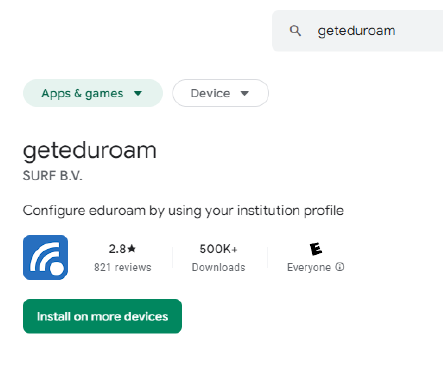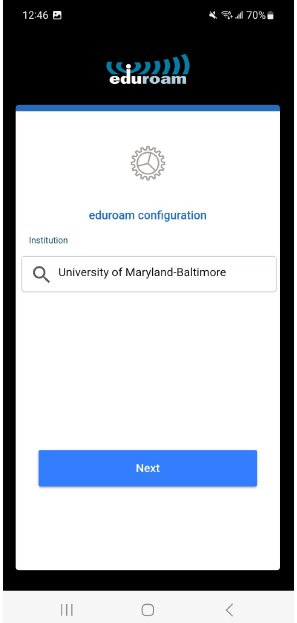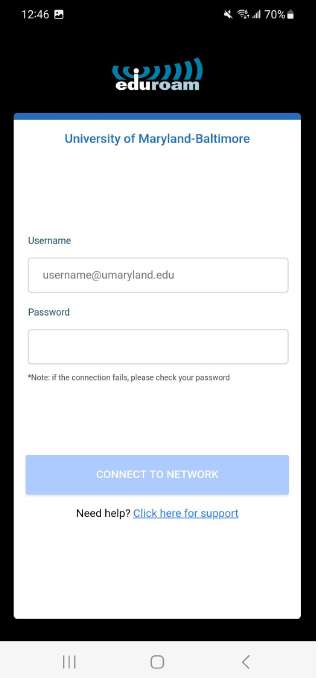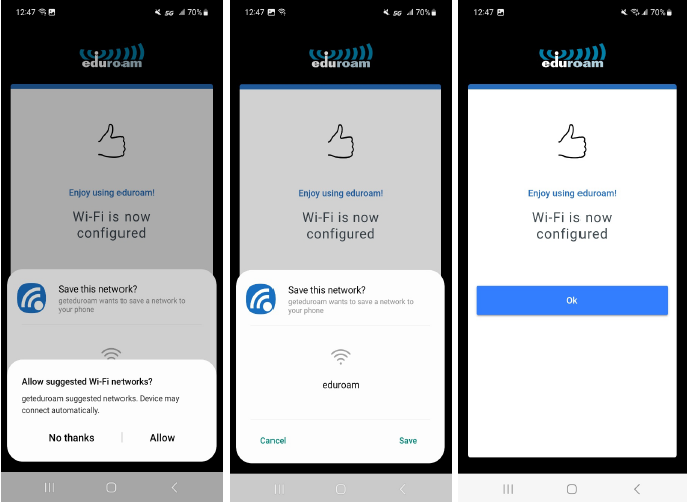Settings for Android Devices
(Android OS Version 10 and earlier)
Network SSID: eduroam
EAP Method: PEAP
Phase 2 Authentication: MSCHAPv2
CA Certificate: Unspecified
(If Unspecified option is not present use: Do Not Validate)
User Certificate: Unspecified
(If Unspecified option is not present: Skip Section)
Identity: UMB Email Address (Example: jdoe@umaryland.edu)
Anonymous Identity: Leave Blank
Password: Enter your UMB password (Case sensitive)
If you are an Affiliate - i.e., not an Employee or Student of UMB, and you do not have an email address ending in @umaryland.edu, your login User ID is UMID@eduroam.umaryland.edu.
Connecting to eduroam with geteduroam
Must be used for Android OS 11+
This is a configuration tool that will automatically configure your Android with the correct settings by following these steps below. Make sure to be on campus in range of the eduroam wireless connection.
Downloading geteduroam
1. Forget or delete any current eduroam network currently on your device.
(Home Screen->Settings->Connections->Wifi then locate eduroam and press and hold it and choose Forget.
2. Download geteduroam from the Google Play Store. (Must be from SURF B.V)
3. Open the geteduroam app. You may get prompted to allow location services, hit Allow.
Select University of Maryland-Baltimore.
4. Put in your UMB email address in the format of userid@umaryland.edu and hit CONNECT TO NETWORK.
5. Allow any prompts, and hit SAVE, to save the network to your device. Once finished you should now be connected to eduroam and may close out of the app.
Troubleshooting
If you are still having issues or need further assistance connecting please contact the Help Desk for more information or call 410-706-4357.