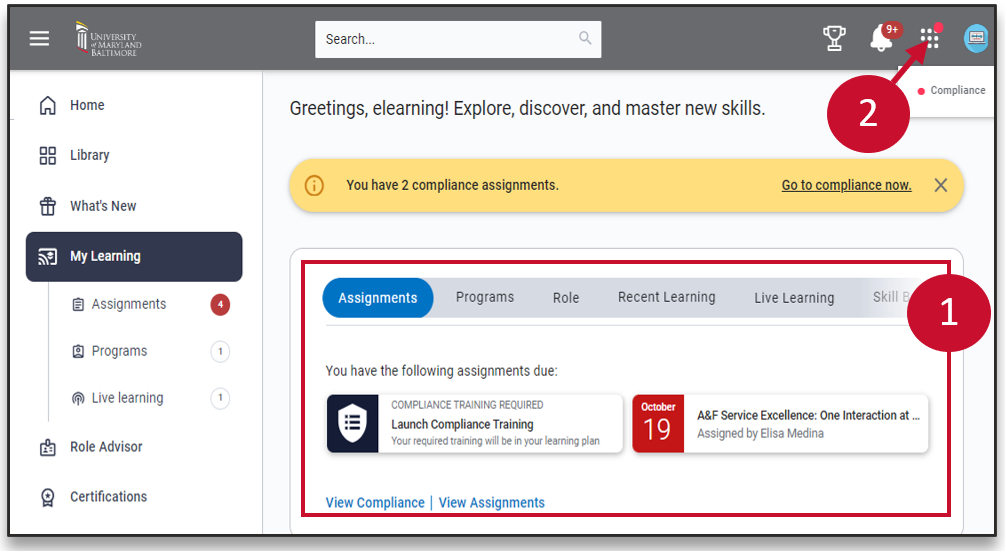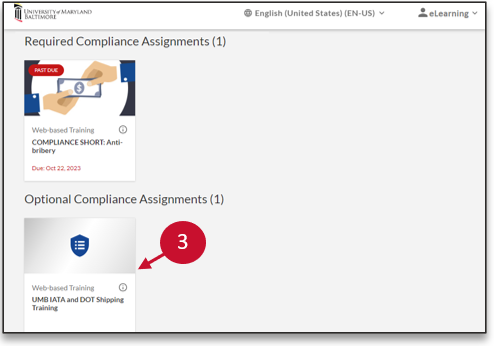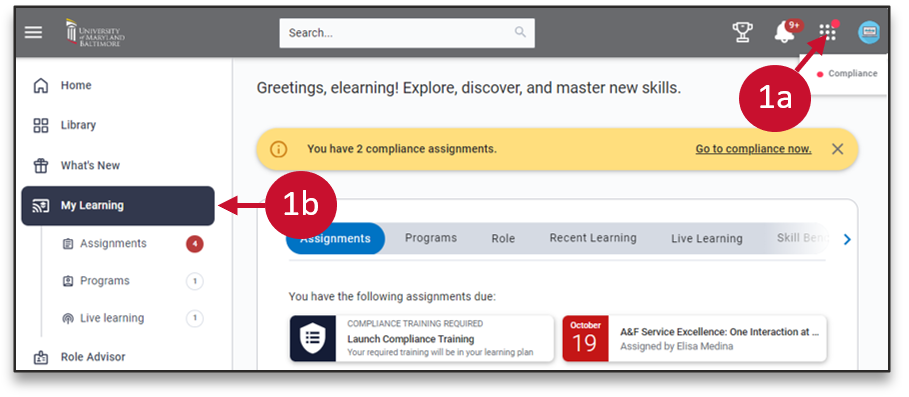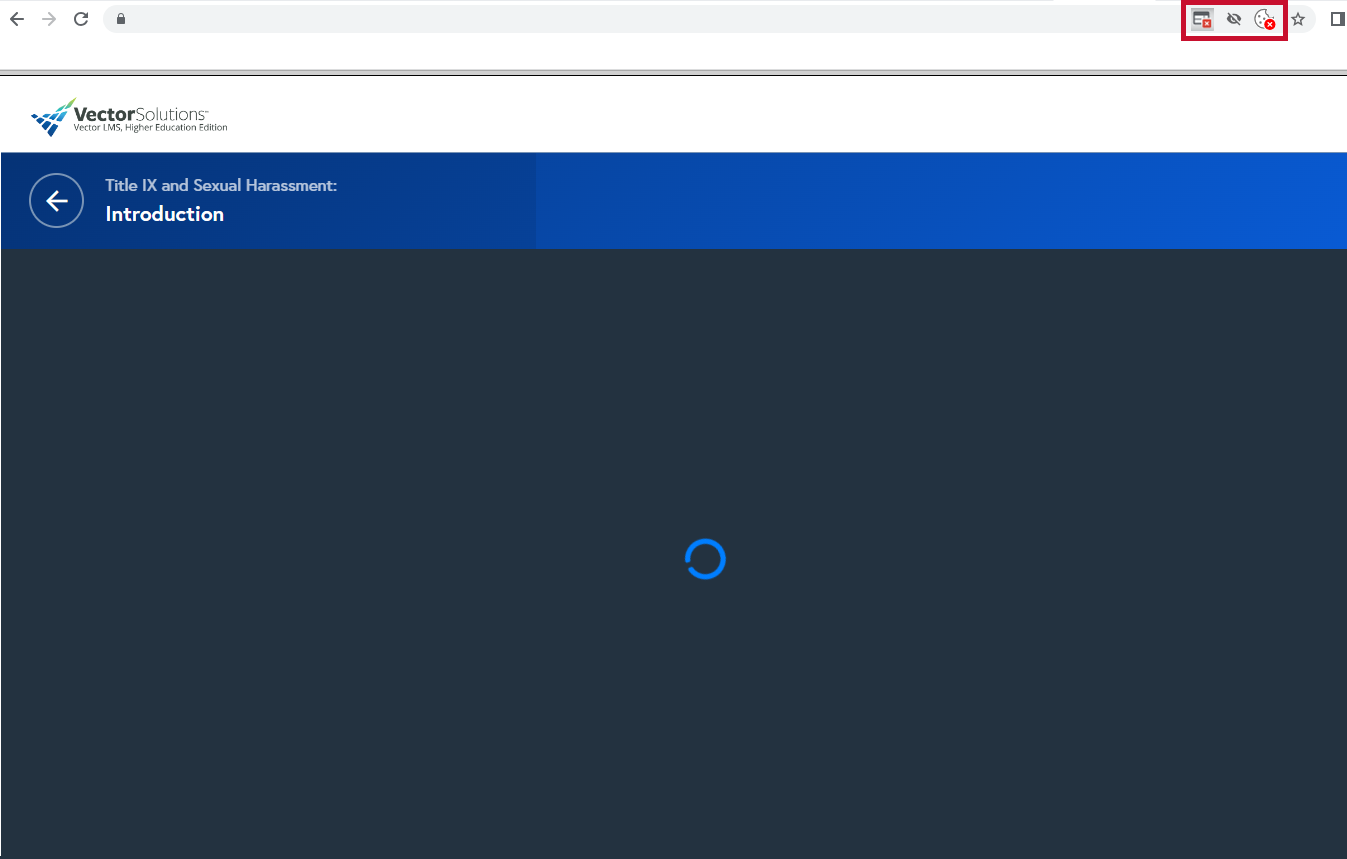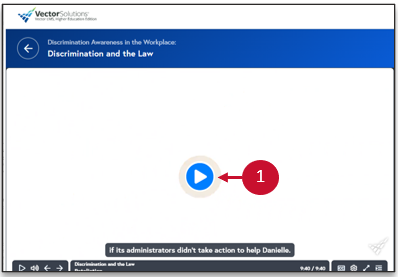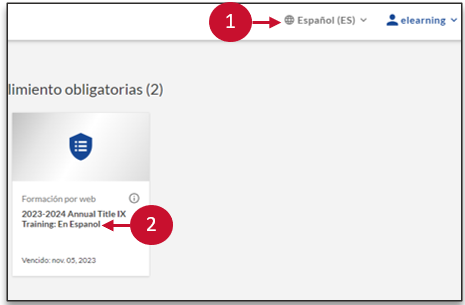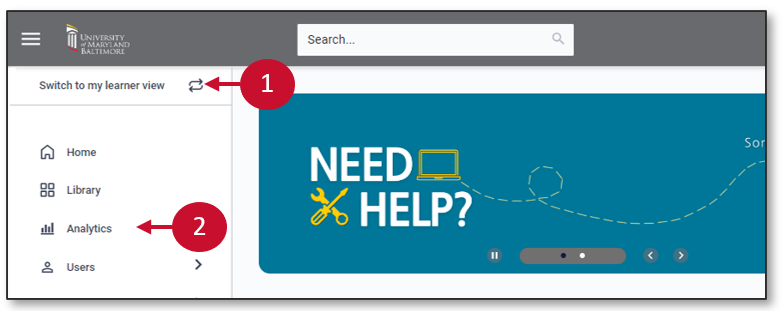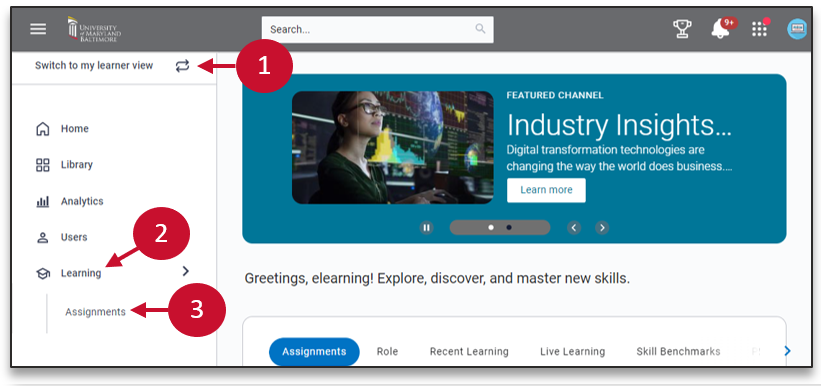Percipio by Skillsoft
UMB Human Resources eLearning platform is Percipio, a one-stop shop for everything from improving skill proficiency to helping employees enhance their leadership, personal, and career goals.
Employees can:
- Access thousands of online content items including courses, videos, audiobooks, ebooks, articles, podcasts, and summaries.
- Participate in skills-based learning paths.
- Engage in live and virtual courses.
- Set learning goals.
- Earn digital completion badges.
- Gauge skill proficiency through Skill Benchmarks User Guide (PDF) assessments.