How to Recertify
How to Recertify Printable Instructions
Changes have been made to the distribution of your payroll that has caused the payroll distribution to not agree with your previously certified effort report.
Only the original Certifier can recertify an effort form.
In order to be complaint, the effort distributions and payroll distributions must be kept in line. We are assuming that this payroll change was made because there was an error in your initial effort certification. You now have the opportunity to recertify you effort. To do so:
(1) Please go to the site: https://highereducation.maximus.com/UMB-ERS/templates/framework.jsp
(2) Log in using your UMB Portal UserID and password
(3) Search Employee Effort Forms: Enter the EMPID of the effort form you desire to recertify, and click Search.
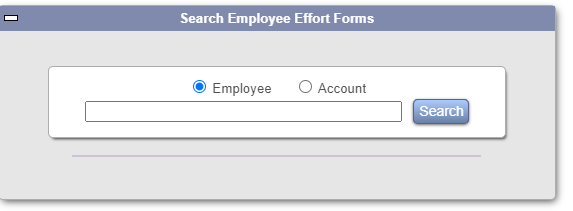
(4) You will see all the effort form which you previously certified, and the status (Pending Post Review) will be indicated.
(5) Click Modify
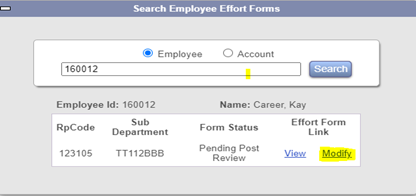
(6) You will able to see that the effort form indicates “Certification Completed”. This is because it was previously certified and you now desire to change the distribution of your effort. Click on “Make Changes” on the effort form.
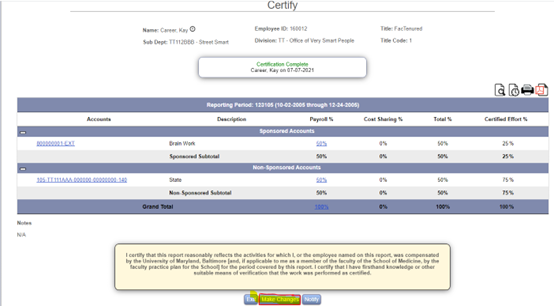
(7) On the right side of the screen you will see the “Certified Effort %” box open, and now available to be edited. If you would like to make changes on this certified Effort %, see next step.
(8) The new payroll distribution is in the column “Payroll Percent”. If you agree that this is a better distribution of your effort than you previously certified, change the percentages in the boxes under “Certified Effort %” to agree with the “Payroll %” column. If not, please contact your administrator to adjust the payroll and simply exit the form.
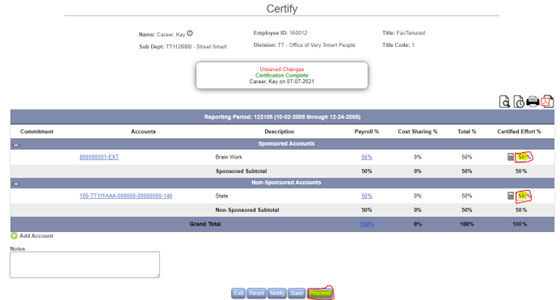
(9) If there is no discrepancy then click “Proceed”, review the certifier checklist, close the window and review the attestation statement. Then click the “Certify” button. A note will appear at the top of the screen indicating certification complete and date.
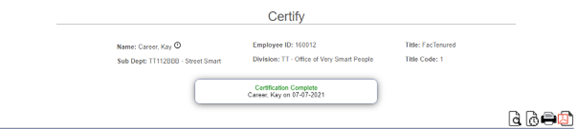
(10) If there are concerns in recertifying the effort form, click the “Notify” that appears below the attestation statement, and an email will be sent to your departmental administrator. To exit the form without recertifying, click the “Exit” button.


