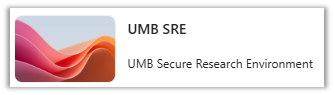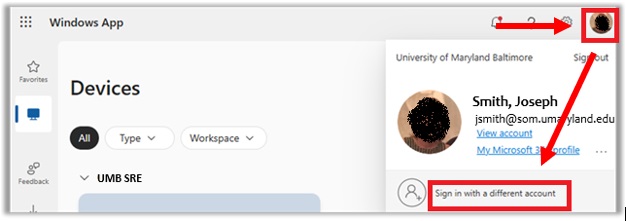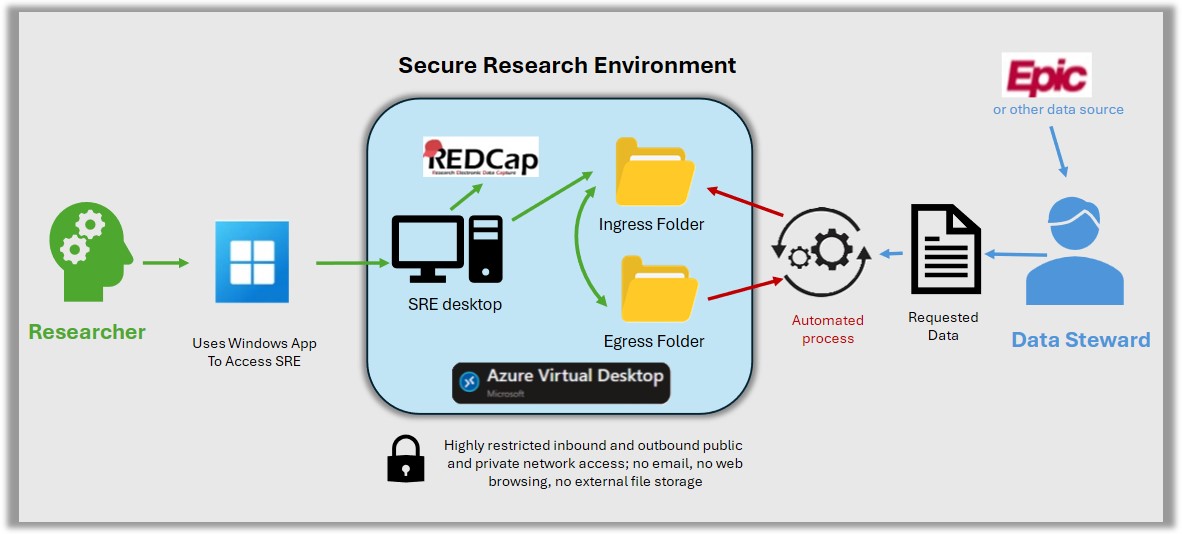Welcome to the SRE Getting Started page. This page is designed to support users new to the SRE with information about:
- Access Procedures and Session Information
- Data Management
- Frequently Asked Questions
- How to Get Help
For more information on the SRE, please visit the Secure Research Environment page.