In the Payroll Online Service Center (POSC) system is the one stop shop for your pay information. Within the Payroll Online Service Center (POSC) system you can:
- View and print of 12 rolling months of most recent pay stub information.
- View and print of year end (prior year) pay stub information.
- Access duplicate W-2 data for most recent three (3) reporting years.
- Change your official payroll address (This will not change the address for benefits—paper forms are available in the HR-Benefits office).
- Change your Direct Deposit (updates only- an original paper form must be on file before you can use this feature).
- Change your W-4 Withholding Form (updates only- an original paper form must be on file before you can use this feature).
Sign up and Establish a Logon ID and Password
- Go to the CPB Website.
- Click on POSC (on the right hand side of the screen)
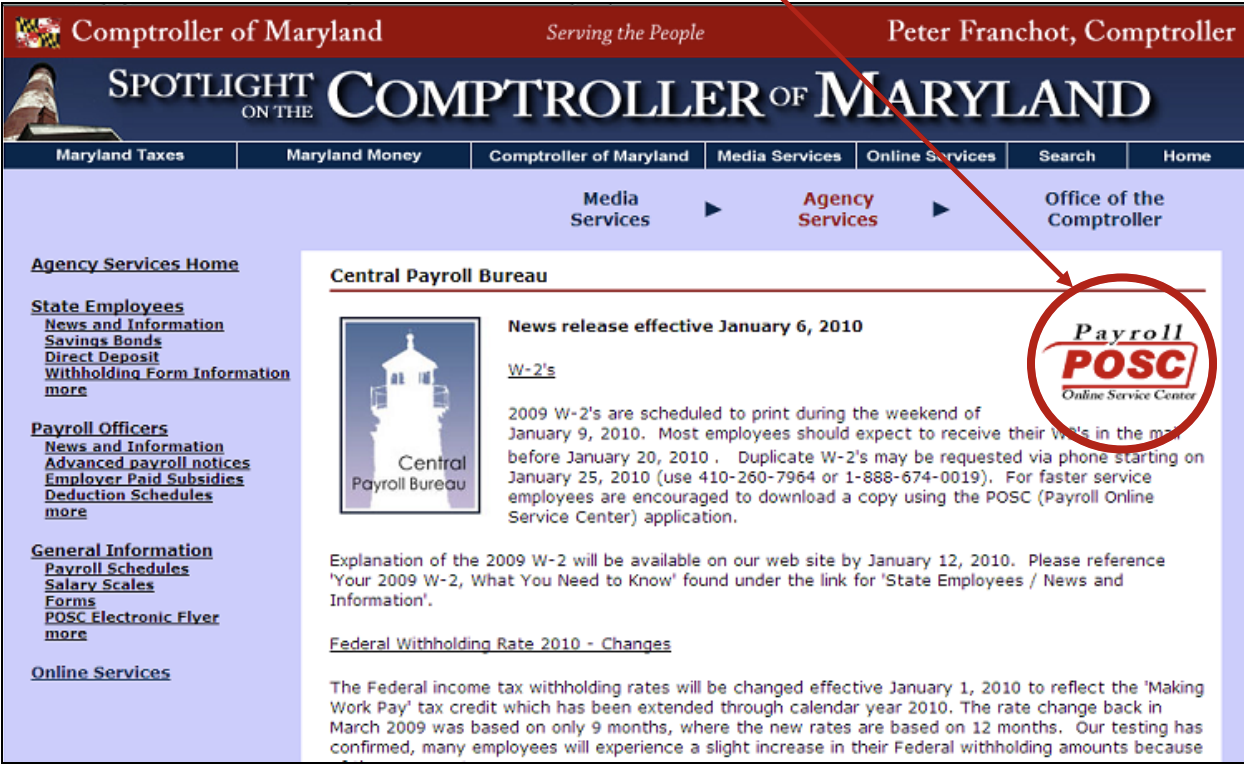
- You will need to have the following information for the initial sign up:
- Your Social Security number
- Your date of birth
- Our Agency number (360221)
- The direct deposit advice number from your most recent paystub
- Click on Sign Up
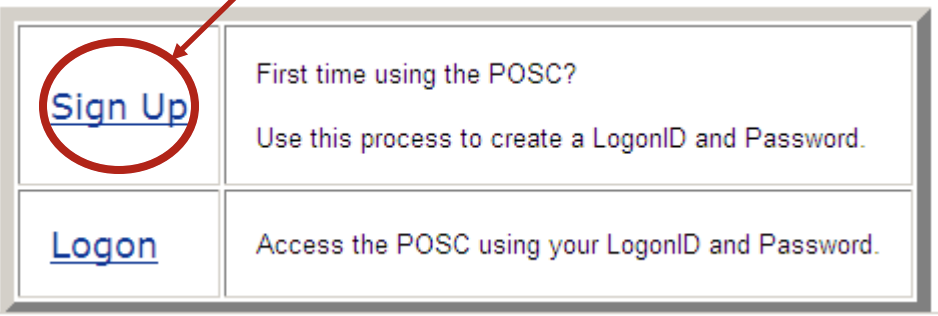
- Follow the instruction on the screen. Here are some tips:
- When choosing a logon ID think about using first name + last name, first initial + last name, home phone number or anything easy for you to remember.
- When setting up a password pick a password that someone can easily guess if they know who you are, for example, do not use your Social Security Number, birthday or maiden name. Don’t pick a word that is currently newsworthy. Don’t pick a password that contains leading or trailing blanks. Don’t pick a password that has two (2) consecutive identical characters. DO pick a mixture of letters and numbers. DO pick something that you will remember.
Printing a Direct Deposit
To print your pay check advice follow the following steps:
- Go to the CPB Website
- Click on POSC (on the right hand side of the screen).
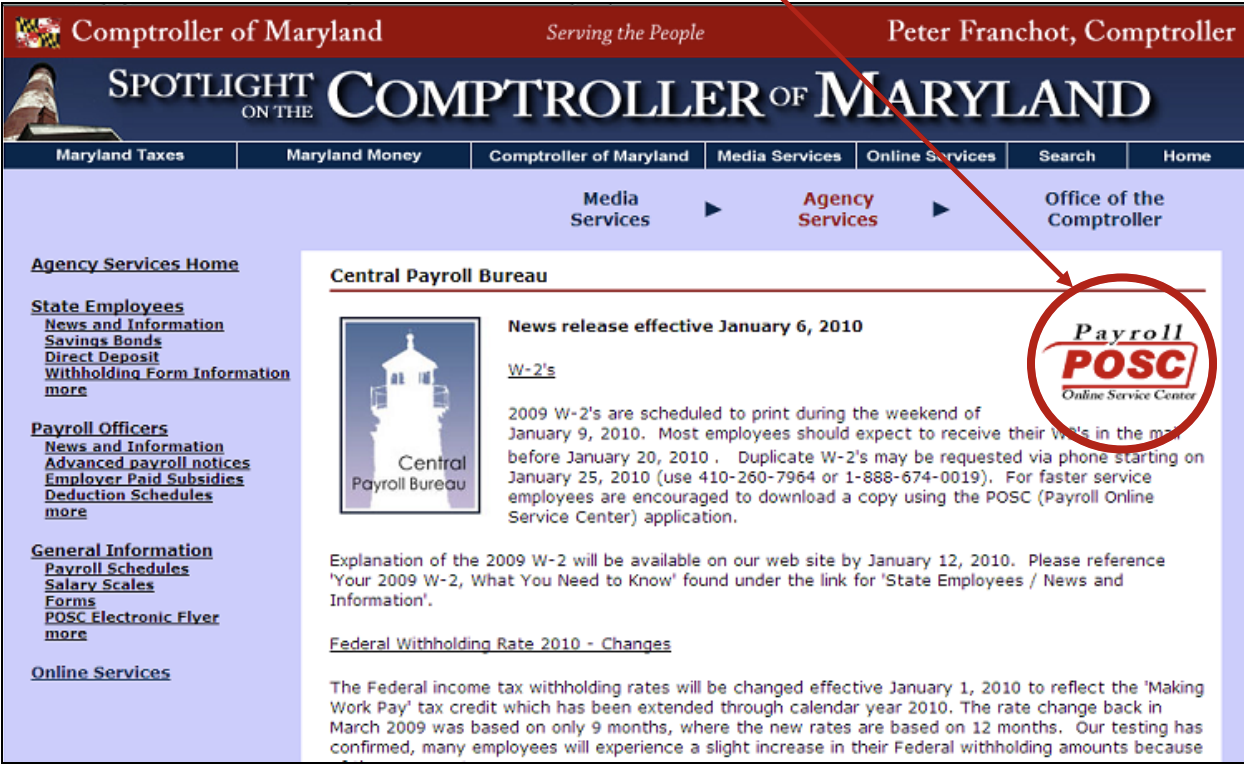
- Click on Logon
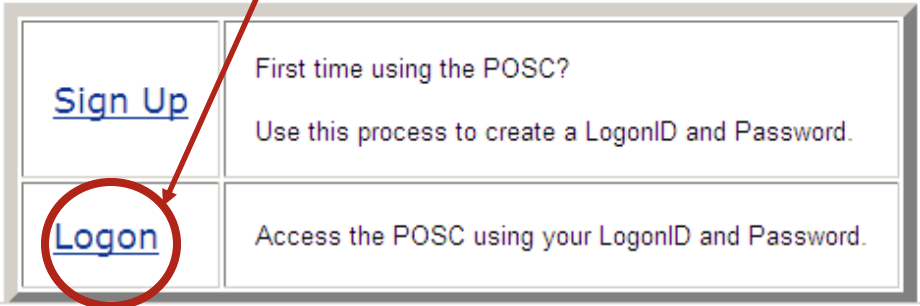
- Fill in Logon ID and Password information
- Click on Current Year Pay Stubs
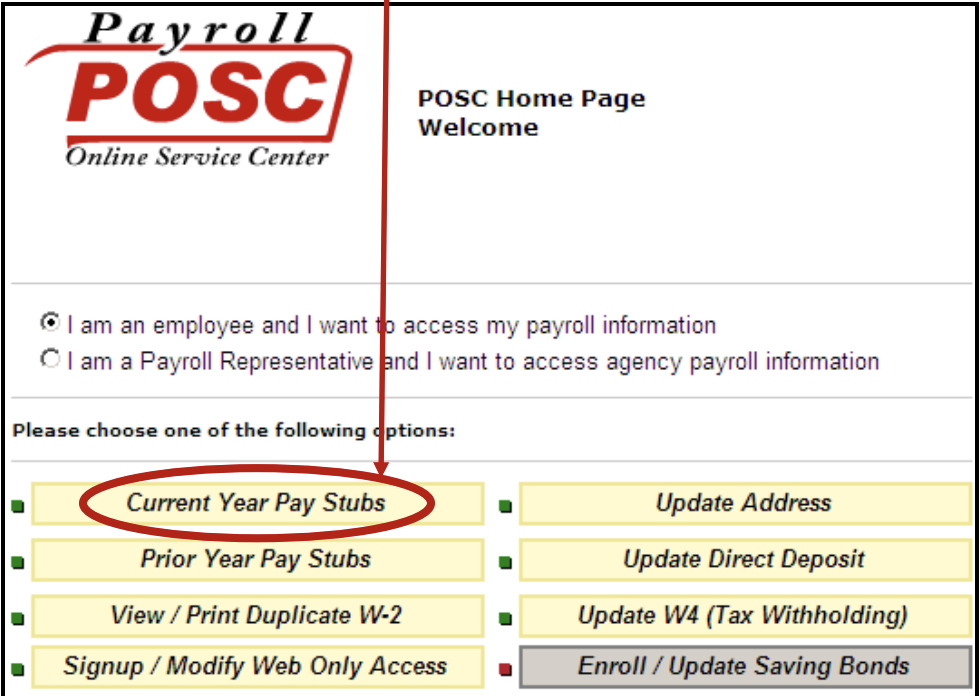
- Select Text or PDF on the line showing the appropriate Pay day
 Direct Deposit information is viewable via POSC up to (2) days prior to pay day. However, money is NOT posted to your bank account until the actual pay day.
Direct Deposit information is viewable via POSC up to (2) days prior to pay day. However, money is NOT posted to your bank account until the actual pay day.


