The Palo Alto GlobalProtect VPN Client is a web-based VPN client that is a secure method of accessing UMB computer resources. Below are the workstation/user requirements needed to utilize this resource
Multi-Factor Authentication / DUO and VPN
All users of the VPN client use DUO in addition to their UMID and password.
Click on the Palo Alto GlobalProtect client icon in your lower right system tray. You can also open GlobalProtect from Program Files.
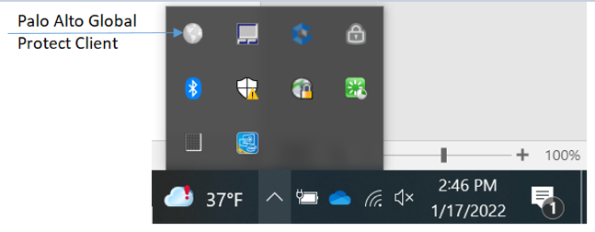
The client will prompt users for UMID and Password
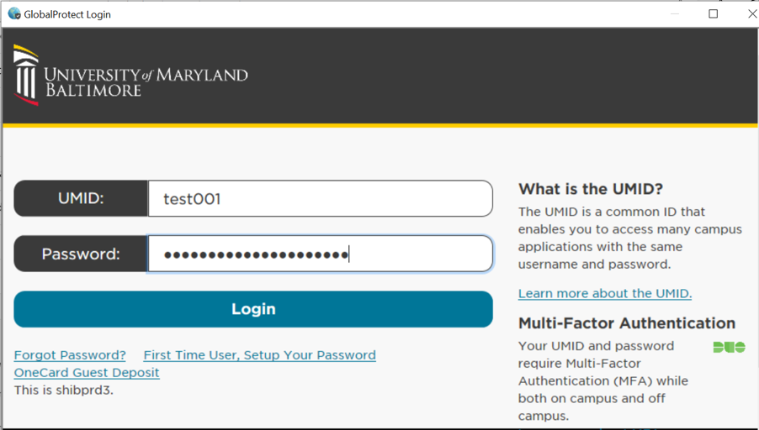
You are then presented with the DUO options. Choose one to continue with your login
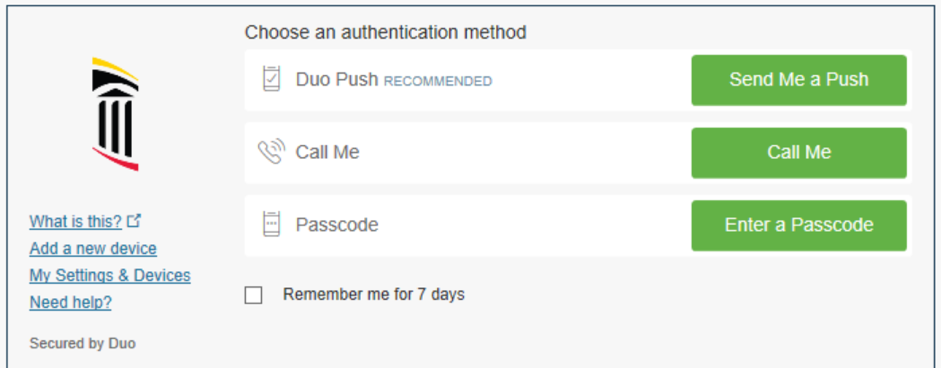
To change the device settings for your DUO account, or to set up your DUO account for the first time, log in to https://directory.umaryland.edu and click on Multi-Factor Authentication.
For additional information on Multi-Factor Authentication and DUO, visit http://www.umaryland.edu/cits/services/duo.
What you need before connecting
- Only connect to the VPN using a system with an Operating System still supported by the vendor.
- Ensure your system is patched and is running a current and updated anti-virus software.
- Know your UMID and password.
- Get your VPN group name from your supervisor.
- Log in to https://citscf.umaryland.edu/vpn/ and select the link Completing VPN Group access request for myself
- Check the box next to Member
- Select the VPN Group Name provided by your supervisor.
- Click Submit
- (You will only need to perform this step with your first connection on a device that doesn’t already have the Palo Alto GlobalProtect VPN Client!)
- Open your browser and go to https://umbvpn.umaryland.edu
- Enter your UMID and Password and click Login
- Download and install the Palo Alto GlobalProtect VPN client for your operating system.
Other requirements:
- An active internet connection.
- Ability to install the software on the workstation – Local Admin rights required for installation.
- A valid UMID account name and password for authentication.
- If you need assistance with your UMID account, email the IT Help Desk or 6-HELP.


