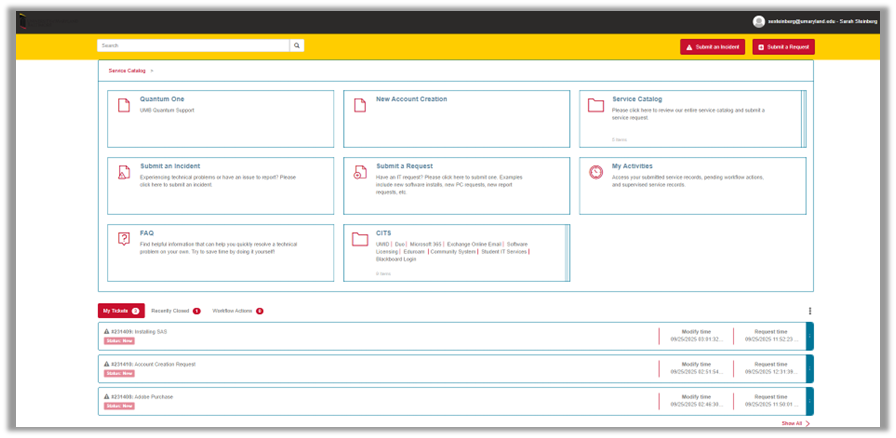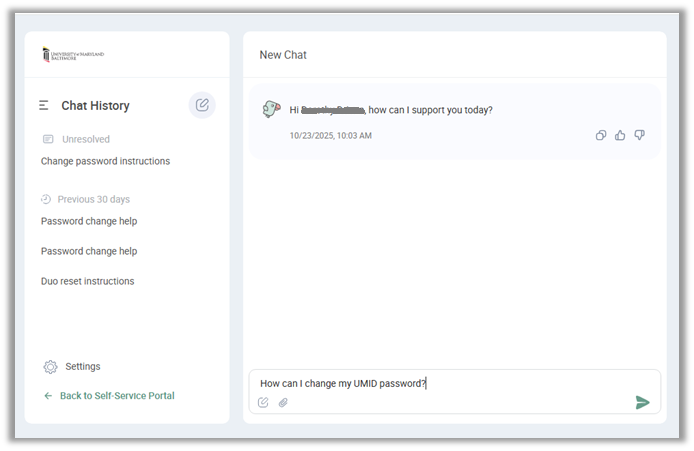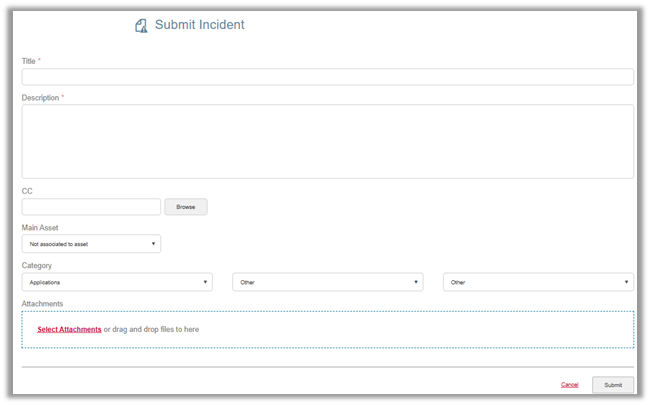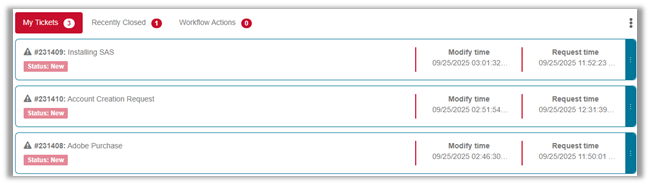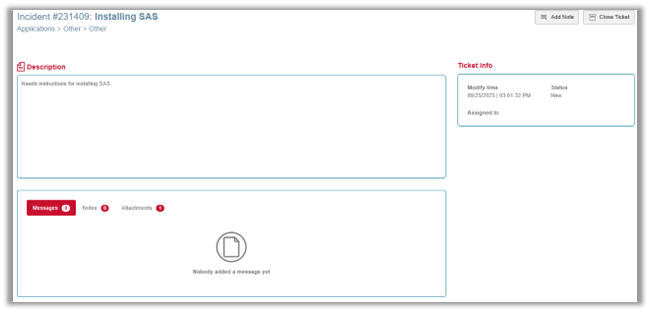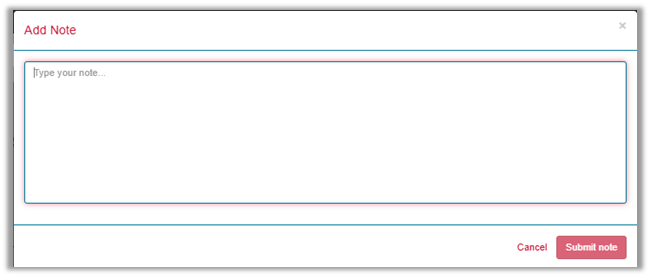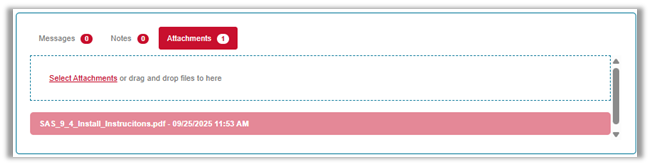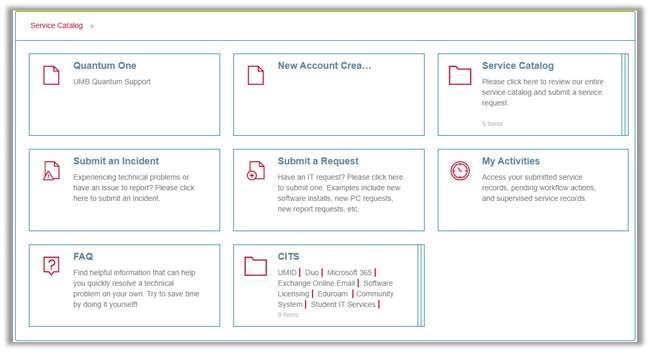Any previous tickets you’ve submitted will appear here. You can view statuses, notes, updates and solutions for incidents/requests you’ve submitted. You also have the ability to add additional notes for the IT staff, and you can even close your own ticket if you are able to resolve it on your own.
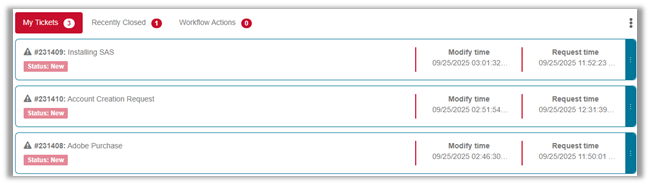
The My Tickets tab displays open tickets that have been submitted and closed tickets can be viewed under the Recently Closed tab.
Viewing a Ticket
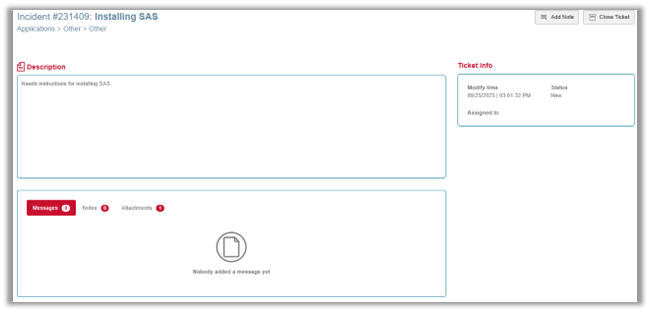
- The Description box displays the information the Help Desk Technician entered.
- Messages/ Notes/ Attachments tabs allows the customer to view these items as they are added.
- Customers have the ability to add a new note using the button to the upper right hand corner of the screen or from the Notes tab.
- Customers can close a ticket using the button to the upper right hand corner of the screen if they resolve the issue themselves.
Add a Note
Once Add Note is selected, the following window will appear. Enter the information as necessary and click Submit note. Once added, the Help Desk technician will be notified and will be able to view the note.
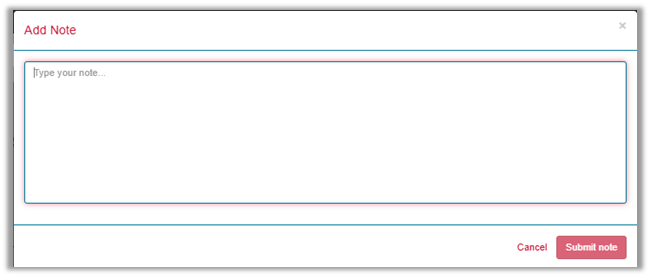
Add/View an Attachment
The Attachments tab allows the customer to add an attachment (any documentation relevant to the issue) and view attachments added by the technician (often instructions, support documentation).
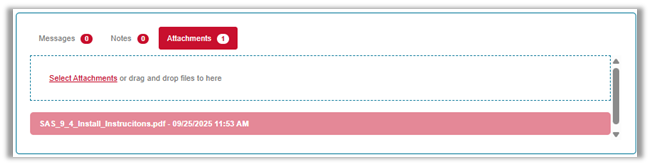
- The Select Attachments area is where attachments can be added.
- Files already attached will appear below. Once selected, the file will be downloaded to the customers computer where it can be opened.